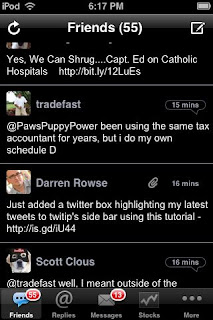
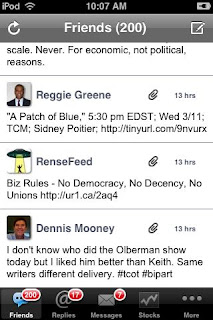
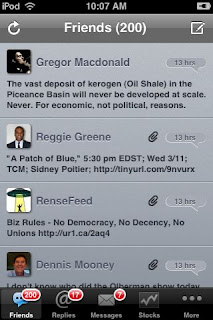
Composing a new tweet in the new landscape mode (tilt iPhone). You can add your location (pin), a pic, or paste previously copied information into the tweet. Other icons like # and the dingbats explained below. See the @friends button top right? This will open a list of your friends that you can click to add to a new tweet.
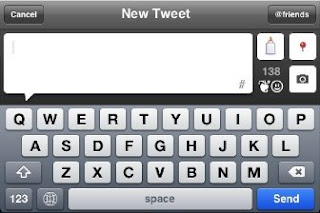
Here is the Friends list opened. Scroll to the name then click to add.
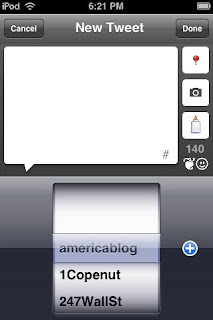
Want to add a few # hashtags to your tweet. Tap the # in the bottom right of the compose window to open a list of the last 20 #tags you have used. Tap them to add.
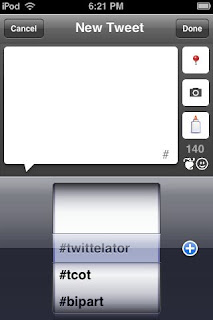
Tap on any tweet title you receive and this screen opens with multiple choices on how to treat the tweet. This screen shows what you'd see if you tapped on on of your own tweets. Here you have a DELETE button to kill one of your own tweets.
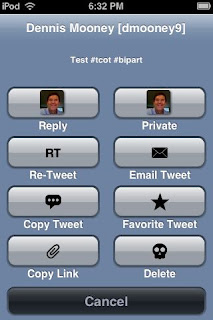 If you have an Instapaper account you'll see an Instapaper button.
If you have an Instapaper account you'll see an Instapaper button.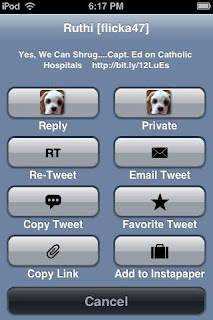
If the tweet contains links tap the paperclip icon on the tweet and you have multiple choices for how to treat the link.
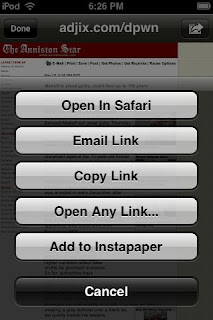
If more than one @name is mentioned in a tweet tap the avatar to open this screen to go to the profile of anyone named in the tweet.
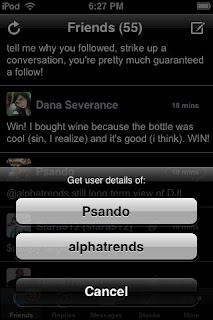
When you tap on an @name you get a complete profile of the tweeter. You can view their tweets, add this person to your favorite list of tweeters (star), bookmark the person to add to your bookmarked list of tweeters, reply to or DM the person. From this screen you can follow and unfollow someone or fiew their followers profiles.
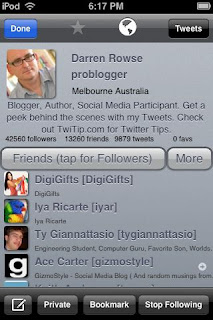
Double tap on the avatar and you will see a ful screen of the avatar.

That paperclip icon on top of your tweet can be tapped to open the list of links or #tags allowing you to search or list them.
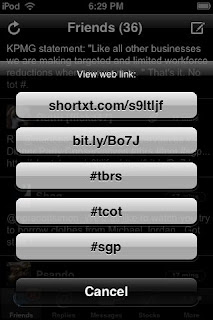
See the bubble on top of the time stamp for the tweet? Tap it and follow the conversation. This is an example conversation thread.
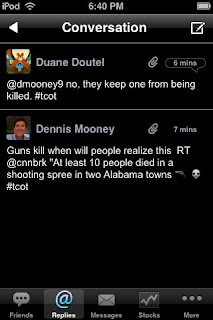
Are you an @stocktwits fan? Enter stock symbols in STOCKS and have a quick search list of your stocks.
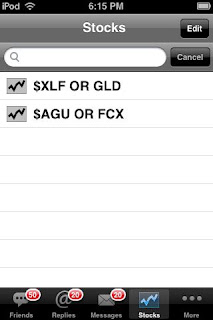
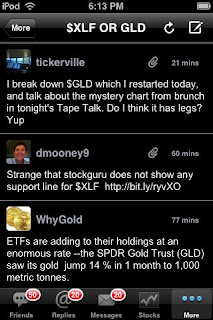 Want to see a twit pic in line instead of having to click on the twitpic URL? Here it is.
Want to see a twit pic in line instead of having to click on the twitpic URL? Here it is.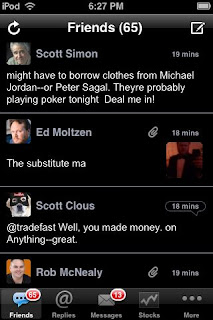 Spruce up your tweets with dingbats.
Spruce up your tweets with dingbats.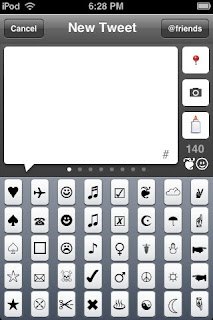
I love the BOOKMARKS tab. I can bookmark and track all the tweets from my favorite friends
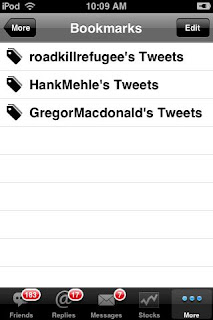 And if you want to find tweets the Advanced SEARCH function cant be touched by other programs
And if you want to find tweets the Advanced SEARCH function cant be touched by other programs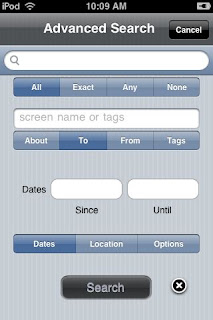
To get the most out of TP 2.0 there is extensive HELP available from the SETTINGS tab.
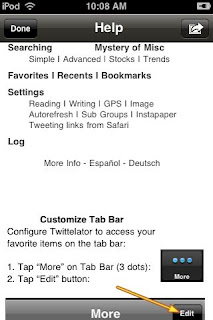
And finally multiple language support. If you have other keyboards selected in the iPhone General settings you will see a small globe next to the space key. Tap it to cycle through languages. Here I have French.
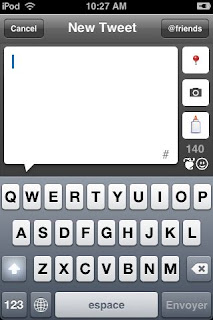 And here is Kanji in landscape mode
And here is Kanji in landscape mode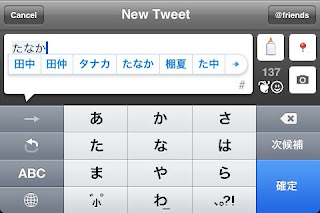
Disclaimer: I have no idea what I've typed there so apologies if it offends.

No comments:
Post a Comment